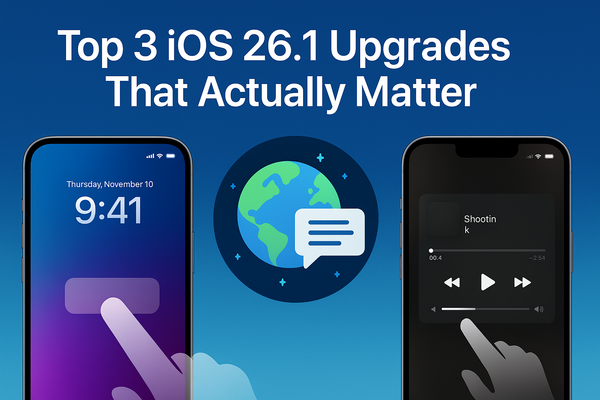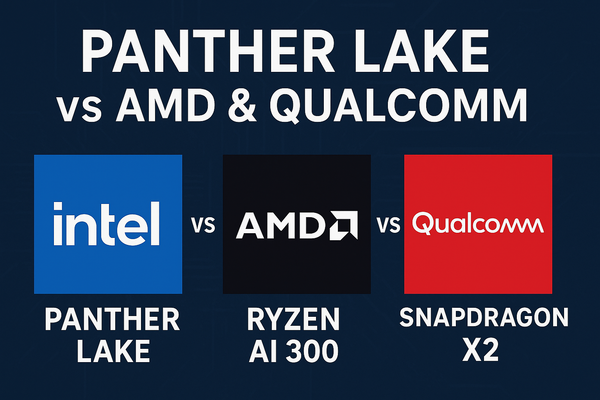Is iOS 26's Liquid Glass UI Draining Your iPhone 17's Battery?
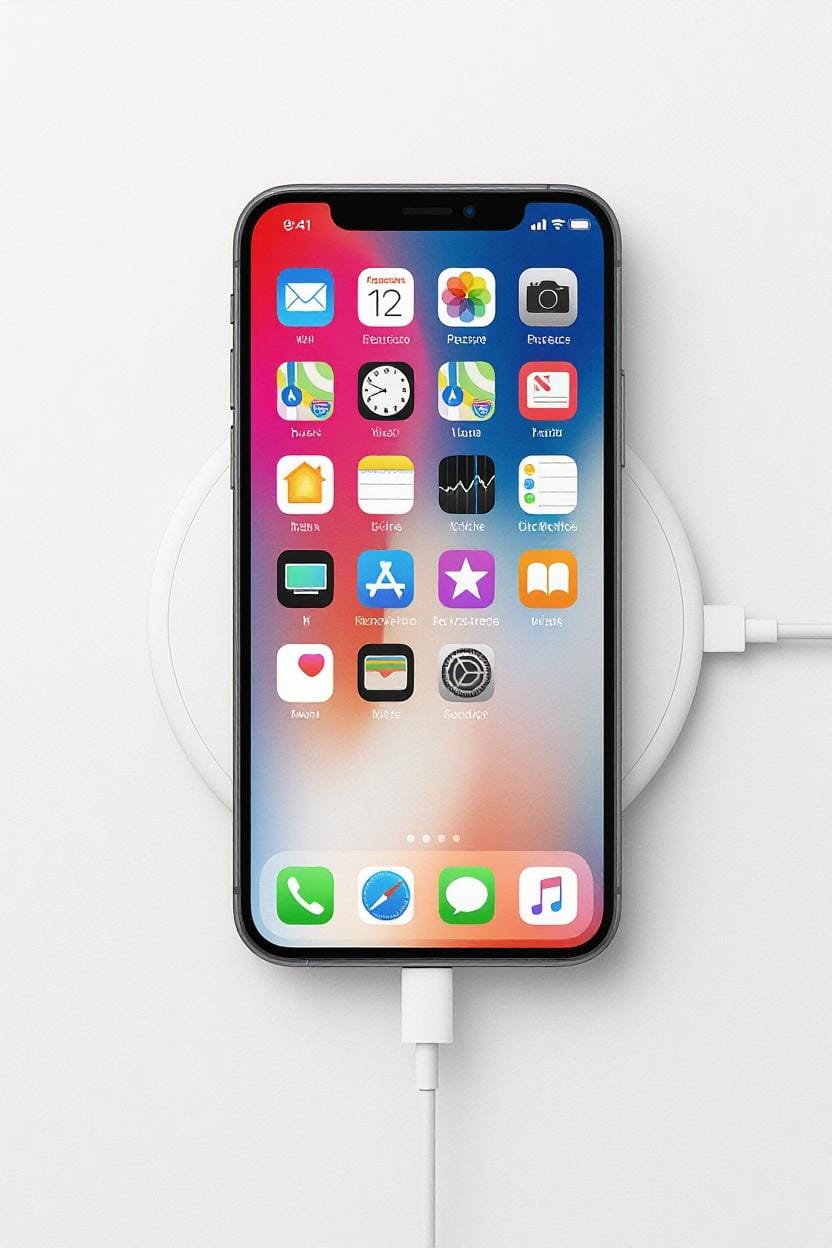
Apple's latest software update rolled out with a bang, introducing the eye-candy "Liquid Glass" interface that's got everyone talking. This glassy, fluid animation overhaul promises a more immersive experience, but early reports suggest it's not all smooth sailing (or should I say, smooth glass?). In this post, we'll dive into what Liquid Glass is, how it's impacting battery life on the iPhone 17 series, and some pro tips to keep your juice flowing. Let's break it down.
What Exactly Is Liquid Glass?
Imagine your iPhone's UI melting into a seamless, reflective glass-like flow— that's Liquid Glass in a nutshell. Debuting with iOS 26 alongside the iPhone 17 lineup, this design language amps up animations with translucent overlays, dynamic blurs, and hyper-responsive transitions that make scrolling, swiping, and app switching feel almost magical. It's Apple's boldest visual refresh since the iOS 7 flat design era, tailored to shine on the iPhone 17's upgraded 120Hz ProMotion displays.
But here's the catch: while it looks stunning on paper (and in demos), real-world users are noticing it's more resource-intensive than your average software tweak. The feature leverages the A19 chip's neural engine for those fluid effects, but on devices without the latest hardware optimizations, it can feel like overkill.
The Battery Drain Drama: Real or Overhyped?
Straight talk: Yes, Liquid Glass is putting a noticeable dent in battery life for many users, especially if you're coming from iOS 18. Independent tests show daily tasks like browsing, streaming, and notifications could sap up to 12% more power compared to the previous OS. One YouTube breakdown clocked the difference during a full day of mixed use, with iOS 26's animations gobbling extra cycles from the GPU and display drivers.
On the iPhone 17 series specifically—think the base 17, 17 Pro, Pro Max, and even the ultra-slim Air— the impact seems milder thanks to Apple's hardware-software synergy. The new vapor chamber cooling and efficiency tweaks in the A19 Pro chip help offset the UI's demands, delivering "enhanced performance and battery life" in benchmarks. That said, even on these flagships, heavy users report a 5-10% dip in screen-on time during the first week post-update, as the system indexes and optimizes in the background.
X (formerly Twitter) is buzzing with frustration from early adopters. One user quipped that their iPhone 16 Pro is "shitting itself" faster than ever after the update, blaming the "glasses swishes everywhere." Another thread highlights how Liquid Glass turns your phone into a "major battery drain" on pre-17 models, urging tweaks for survival.
Apple's Take: Temporary Hiccup or Design Flaw?
Apple isn't dodging the complaints. In a support doc, they acknowledge that iOS 26 installs can temporarily hammer battery and thermal performance during setup—think reindexing Spotlight, machine learning model training, and app compatibility checks. They promise it'll normalize within a few days, but skeptics point out that Liquid Glass's always-on effects aren't exactly lightweight.
Critics argue the UI's "hiding useful buttons" and extra visual flair prioritizes aesthetics over efficiency, echoing past gripes with iOS animations. For now, there's no official toggle to disable it fully, though beta testers are clamoring for one in future point releases.
Pro Tips: Squeeze More Life Out of Your iPhone 17
Don't panic—there are ways to tame the beast without downgrading your OS. Here's a quick hit list of settings tweaks to claw back that lost battery:
- Dial Down Motion Effects: Head to Settings > Accessibility > Motion > Reduce Motion. This tones down (but doesn't kill) Liquid Glass animations without losing the core look.
- Limit Background Refresh: In Settings > General > Background App Refresh, set it to Wi-Fi only to curb sneaky UI updates.
- Auto-Brightness On Steroids: Enable Settings > Display & Brightness > Auto-Brightness, and pair it with Night Shift for dimmer evenings—Liquid Glass pops more on high brightness, draining faster.
- Battery Saver Mode: For the iPhone 17 Pro and up, activate Low Power Mode during heavy days; it intelligently throttles UI flourishes.
- Restart and Reset: A simple reboot post-update can clear caches, and if all else fails, check Battery settings for rogue apps amplified by the new UI.
Users on X swear by these, with one thread claiming a 15-20% recovery after applying them.
iPhone 17 vs. Older Models: Who Feels the Pinch More?
The iPhone 17 series is built for this—its Liquid Retina XDR glass and smart battery efficiency mean the UI feels like a natural fit, not a forced one. Expect all-day (or longer) endurance on the Pro Max, even with Liquid Glass cranked. But if you're rocking an iPhone 14 or 15, brace for rougher seas; the feature's optimized for the 17's hardware, leaving older chips scrambling.
In short, if battery anxiety is your kryptonite, stick with iOS 18 until Apple patches things up. Otherwise, the iPhone 17's upgrades make Liquid Glass a worthwhile trade-off for that premium polish.
Posted on September 18, 2025